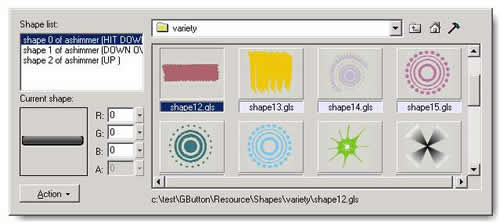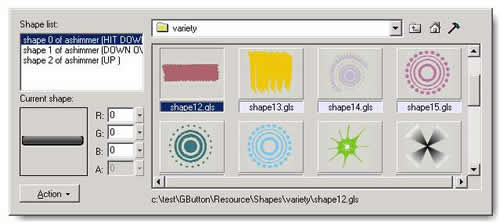Shape Panel
User can switch to Shape Panel by push down the Shape button in Control
Panel.
The shape gallery in Glanda stores more than 500 well-chosen vector shapes
in GLS format. A vector shape
is a mathematical description of a geometric form. You can replace the shape(s)
of selected object(s) or insert a shape from the gallery into the design panel
directly.
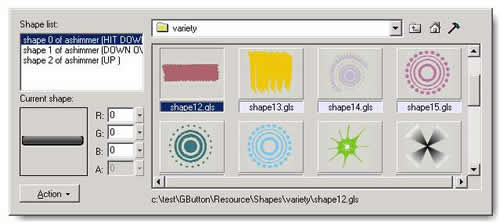
 The panel
The panel
- Shape list lists the shapes of the active
object.
- Current Shape window displays the illustration of the shape selected
in shape list.
- R:Enter the values or slide the swatch to adjust the color of the
selected shape. The slider is dragged topper, the color is become more lighter
and tend to red. Vice versa.
- G: Enter the values or slide the swatch to adjust the color
of the selected shape. The slider is dragged topper, the color is become more
lighter and tend to green. Vice versa.
- B: Enter the values or slide the swatch to adjust the color
of the selected shape. The slider is dragged topper, the color is become more
lighter and tend to blue. Vice versa.
- A: Enter the values or slide the swatch to adjust the transparence
of the selected shape. The slider is dragged more lower, the shape is become
more transparency and even be invisible. Vice versa.
- Select Action>Insert to Canvas to confirm the insert
command.
- Select Action>Replace Current Shape to confirm the replace
shape command.
- Directory field used to specifies the location where you want to
locate a file or folder.
- Click
 to move up level directory.
to move up level directory.
- Click
 to back the home directory of Shape gallery.
to back the home directory of Shape gallery.
- Click
 to open the Item Size window in which you can enter values for Width
and Height to specify the item size in pixels. The default item size
is 128 by 64 pixels. The minimum size is 32 by 32 pixels; the maximum is 256
by 256 pixels.
to open the Item Size window in which you can enter values for Width
and Height to specify the item size in pixels. The default item size
is 128 by 64 pixels. The minimum size is 32 by 32 pixels; the maximum is 256
by 256 pixels.
- Displaying window supplies thumbnail preview of the items in the
current directory.
- Path filed used to enter the correct path of the selected shape
in the gallery.
 Insert a shape from the gallery as one of the following:
Insert a shape from the gallery as one of the following:
- Drag and drop the shape from the gallary to the design panel directly.
- Select the shape in the gallery, and verify the cursor has been changed
into a small cross in design panel. Then drag a marquee box at the place you
want to insert the shape in the design panel.
- Select a shape in the gallery, then click Action and select Insert
to Canvas.
- Right click the shape in the gallery, then select Insert to Canvas in
pop up menu.
 Replace the shape(s):
Replace the shape(s):
- Select the object(s)
in the design panel.
- Choose the shape you want to change in the shape list.
- Do one of the following:
- Double click a shape in the gallery.
- Select a shape in the gallery, and then click Action>Replace Current
Shape.
- Right click the shape in the gallery, and then choose Replace Curren
Shape in pop up menu.
©2001 SourceTec Software Co., LTD. All rights reserved. Having any question,
please contact support@sothink.com.